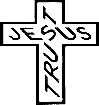Difference between revisions of "Begin!"
From SaveTheWorld - a project of The Partnership Machine, Inc. (Sponsor: Family Music Center)
(→WHAT you can contribute, and HOW to do it) |
(→Starting a New Article) |
||
| (36 intermediate revisions by the same user not shown) | |||
| Line 5: | Line 5: | ||
|[[Rules]] | |[[Rules]] | ||
|[[Tips]] | |[[Tips]] | ||
| − | |[[FAQ]] | + | |[[SaveTheWorld:FAQ]] |
|[[Begin!]] | |[[Begin!]] | ||
|[https://www.paypal.com/donate/?token=G3A8DgIJOtxZ3zn7_1cVGnF-lRSUzXCVpSf30Q7Gd_zLYTBERe7VSt2YrZSlihtU6K4lYW&country.x=US&locale.x=US Donate] | |[https://www.paypal.com/donate/?token=G3A8DgIJOtxZ3zn7_1cVGnF-lRSUzXCVpSf30Q7Gd_zLYTBERe7VSt2YrZSlihtU6K4lYW&country.x=US&locale.x=US Donate] | ||
| Line 28: | Line 28: | ||
===RESOURCES=== | ===RESOURCES=== | ||
| − | '''[[Rules]]''' are designed to facilitate productive dialog and limit hostility. '''Talk [[Tips]]''' are suggestions how to make your contributions persuasive. | + | '''[[Rules]]''' are designed to facilitate productive dialog and limit hostility. '''Talk [[Tips]]''' are suggestions how to make your contributions persuasive. This page shows a few cool things you can do with a little bit of code. '''[[Begin!#Templates:_Blocks_of_Code_you_can_use]]''' has words and codes you can copy and paste. '''[[Forum#Ways you can contribute]]''' shows ways you can contribute: from the simplest - entering a comment on the "discussion" page, to adding corrections, more evidence, argument, etc to main pages, to starting new articles. |
==WHERE and HOW to contribute== | ==WHERE and HOW to contribute== | ||
| Line 34: | Line 34: | ||
===Add a comment on a "Discussion" page (Easiest)=== | ===Add a comment on a "Discussion" page (Easiest)=== | ||
| − | Type 4 dashes (<nowiki>----</nowiki>) where you want to comment | + | 1. Type 4 dashes - not underlines (<nowiki>----</nowiki>) at the beginning of where you want to comment. |
| + | |||
| + | 2. Write your comment. | ||
| + | |||
| + | 3. Type 4 tildes (<nowiki>~~~~</nowiki>), then on the next line, 4 more dashes. | ||
| + | |||
| + | It should look like this: | ||
| + | |||
---- | ---- | ||
| − | + | Whatever you want to say | |
| − | [ | + | [[User:DaveLeach|Joe Shucks R-IA Ping Pong Champion-Kazoo artist]] ([[User talk:DaveLeach|talk]]) 17:41, 25 March 2020 (UTC) |
---- | ---- | ||
| − | |||
| − | |||
| − | + | 4. Click "review" at the bottom of the page to see if everything displays right. If it does, click "Save changes". | |
| + | |||
| + | '''Detailed Explanation:''' The 4 dashes create the horizontal lines which mark the beginning and end of your comment. The 4 tildes produce your SAVETHEWORLD "signature" when you finish editing, which will include your Real Name, the political party on your voter registration card, (or "N" if you are not a citizen), the two-letter abbreviation of your state (or country), your phrase about yourself, and the time. (You don't HAVE to use that code. You can type it out if you would rather.) Clicking "Review" at the bottom of the page before you click "save changes" will show you what your post will look like with the codes activated and not visible. "UTC" is the official, if not in order, abbreviation for "Universal Coordinated Time". (It corresponds to the time zone of England in winter, but it does not "spring forward" or "fall back" with Daylight Savings Time. The order of letters in the abbreviation differs from the order of words they abbreviate because of a compromise with French; nations wanted to keep the abbreviation the same for every language, even though translations of the phrase put the words in different order.) | ||
| − | + | This is the most familiar way to contribute: it is like posting a "comment" after an ordinary article or blog, or in social media. The ''discussion'' page is most appropriate if your point is general, and not directed to any specific point on the ''article'' page. | |
| − | + | <blockquote><U>How to find the "Discussion" page:</U> For each article, notice the list on the left edge of the screen. Half way down is the heading "This page". Under that is "Discussion". Click "Discussion". The page that takes you to will have the headline "Talk:" followed by the headline of the article. Click the "Edit" tab to the right of the title, or "Edit" in the list at the left edge of the screen. Write your comment!</blockquote> | |
(''Weird Codes.''You may be the first one to comment! If there are already several comments, you may see a bunch of weird codes with the text. Don't fear them. They are your slaves. But if you don't believe in slavery you don't HAVE to use them.) | (''Weird Codes.''You may be the first one to comment! If there are already several comments, you may see a bunch of weird codes with the text. Don't fear them. They are your slaves. But if you don't believe in slavery you don't HAVE to use them.) | ||
===Add your comment in the article next to what you are addressing (Easy)=== | ===Add your comment in the article next to what you are addressing (Easy)=== | ||
| + | |||
| + | Same as above, except right in the article right after the point to which you respond. Optional: add a heading explaining the manner of your input. For example: | ||
| + | |||
| + | |||
| + | |||
| + | ---- | ||
| + | |||
| + | '''Rebuttal:''' Whatever you want to say | ||
| + | |||
| + | [[User:DaveLeach|Joe Shucks R-IA Ping Pong Champion-Kazoo artist]] ([[User talk:DaveLeach|talk]]) 17:41, 25 March 2020 (UTC) | ||
| + | ---- | ||
| + | |||
| + | |||
'''Finding where to start:''' The best spot to add may be after the paragraph that you want to address. Find the first subheading above where you want to add, and click "Edit" at the right of the subheading. Scroll down to where you want to add. | '''Finding where to start:''' The best spot to add may be after the paragraph that you want to address. Find the first subheading above where you want to add, and click "Edit" at the right of the subheading. Scroll down to where you want to add. | ||
| − | ''' | + | '''Headings.''' Optional, but helpful: Begin with a word or phrase describing the nature of your contribution. These are examples: |
| − | |||
| − | |||
:"<U>Correction</U>" if you are addressing an error so plain that you expect your correction will be widely accepted. | :"<U>Correction</U>" if you are addressing an error so plain that you expect your correction will be widely accepted. | ||
| Line 77: | Line 95: | ||
:"<U>Opinion</U>" or "<U>Consideration</U>" if the value of your contribution is subjective, so that you can't really prove your view is more accurate but it is at least as valid. | :"<U>Opinion</U>" or "<U>Consideration</U>" if the value of your contribution is subjective, so that you can't really prove your view is more accurate but it is at least as valid. | ||
| − | If your interaction is very long you may want to follow up the single word announcing the ''category'' | + | If your interaction is very long you may want to follow up the single word announcing the ''category'' of your interaction with '''a traditional headline summarizing the ''content'' of your reaction.''' |
| − | + | ===Add a Vote, Like, or Rating=== | |
| − | + | ---- | |
| + | [[File:Vote.gif|right]]You can "Vote" or "Like" if you don't want to leave a comment but just a thumbs up or down, like, rating, etc. You can use the "vote" graphic if you like. Line 1: 4 dashes. Line 2: Enter <nowiki>[[File:Vote.gif|right]]</nowiki> followed by whatever words you want to write. Next line: 4 tildes. Last line: 4 dashes. | ||
| + | ---- | ||
| + | |||
| + | |||
| + | |||
| + | Thumbs up or down, same routine except with different graphics: <nowiki>[[File:SmileyThumbsUp.jpg|right]]</nowiki> or <nowiki>[[File:SmileyThumbsDown.jpg|right]]</nowiki>. For example, | ||
| + | |||
| + | |||
| + | |||
| + | ---- | ||
| + | [[File:SmileyThumbsUp.jpg|right]] Reasons: I support this paragraph because it is correct and explains it clearly. | ||
| + | |||
| + | Smarty Panz R-DC Cartoon Collector (Talk) Noon, July 4, 1776 (CST) | ||
| + | ---- | ||
| − | |||
| − | |||
| − | |||
| − | |||
| − | + | ---- | |
| + | [[File:SmileyThumbsDown.jpg|right]] Reasons: This paragraph misses the point and should be replaced with the following: .... | ||
| + | |||
| + | Uncle Samson R-DC Ping Pong Champion (Talk) Noon, July 4, 1776 (CST) | ||
| + | ---- | ||
| + | |||
| + | |||
| − | |||
===Edit Another's Article, Work With the TOC, Start a New Article (Interesting)=== | ===Edit Another's Article, Work With the TOC, Start a New Article (Interesting)=== | ||
| Line 99: | Line 132: | ||
One more thing you can do to another's post: if you see a "personal attack", you can <span style="color:#BFBFBF">grey it out.</span> See [[Rules]] for how and when to do it. | One more thing you can do to another's post: if you see a "personal attack", you can <span style="color:#BFBFBF">grey it out.</span> See [[Rules]] for how and when to do it. | ||
| − | '''Work with the TOC''' You can make your contribution show in the table of contents at the beginning of the article | + | '''Work with the Table Of Contents (TOC)''' You can make your contribution show in the table of contents which displays at the beginning of the article. You can determine where in the TOC your section will appear. This would probably not be appropriate if your contribution is only a short paragraph, or if it is in the middle of a section so that your insertion in the TOC would leave the last part of the section unrepresented in the TOC. |
But if you have very much to say, and if your contribution turns the train of thought in a different direction than the existing TOC indicates, then instead of a line at the top of your contribution, put "equals" signs (=) on either side of your heading. | But if you have very much to say, and if your contribution turns the train of thought in a different direction than the existing TOC indicates, then instead of a line at the top of your contribution, put "equals" signs (=) on either side of your heading. | ||
| Line 105: | Line 138: | ||
How many "equals" signs? | How many "equals" signs? | ||
| − | Use the same number of "equals" signs as surrounds the previous subheading, if your content is a subdivision of | + | Use the same number of "equals" signs as surrounds the previous subheading, if your content is a subdivision of the same train of thought that the previous heading is a subdivision of. |
| − | Add one additional "equals" signs on each side of your heading, if your content is a | + | Add one additional "equals" signs on each side of your heading, if your content is a subdivision of the train of thought that the previous heading represents. |
Be sure to check the TOC after you save, to make sure it displays as you intend. | Be sure to check the TOC after you save, to make sure it displays as you intend. | ||
| Line 115: | Line 148: | ||
'''Starting a New Article.''' Suppose you have started to make your point and realize you don't want to stop for several pages! Time for a separate article! If what you want to say is very long - too long to fit in the existing article without disrupting its focus, yet relevant and important - you can put your complete content in a separate article which you can create from scratch, and add only a summary and link to the article that you want to address. Simply use the instructions to this point to make a summary of your point in the article you started addressing, and include a link to your new article. | '''Starting a New Article.''' Suppose you have started to make your point and realize you don't want to stop for several pages! Time for a separate article! If what you want to say is very long - too long to fit in the existing article without disrupting its focus, yet relevant and important - you can put your complete content in a separate article which you can create from scratch, and add only a summary and link to the article that you want to address. Simply use the instructions to this point to make a summary of your point in the article you started addressing, and include a link to your new article. | ||
| − | ''Here's how you make the actual link:'' type the title you want of the new article, put two <nowiki>[[brackets]]</nowiki> on each side of it (or highlight it and click the <U>Ab</U> in the code toolbox at the upper left of your edit area) and "Save" your editing. After your editing box is closed and your edits saved, your article title will be activated. It will be red, indicating no article exists there yet. Click on it, and the website will take you to a new page where you can start writing your new article, which will already have a link to it from the article you began addressing. How cool is that? | + | ''Here's how you make the actual link:'' type the title you want of the new article, put two <nowiki>[[brackets]]</nowiki> on each side of it (or highlight it and click the <U>Ab</U> in the code toolbox at the upper left of your edit area) and "Save changes" to your editing. After your editing box is closed and your edits saved, your article title will be activated. It will be red, indicating no article exists there yet. Click on it, and the website will take you to a new page where you can start writing your new article, which will already have a link to it from the article you began addressing. How cool is that? |
You should also go to the list of articles under "Forum" (the leftest tab in the contents box at the top of most pages) and add your article to the list - in the same way: type your article title with two brackets on either side. | You should also go to the list of articles under "Forum" (the leftest tab in the contents box at the top of most pages) and add your article to the list - in the same way: type your article title with two brackets on either side. | ||
| Line 121: | Line 154: | ||
Listing your title that way under "Forum" is also a good way to begin writing an article from scratch. Once you "save" it, the link is activated and it takes you to where you can write the article. | Listing your title that way under "Forum" is also a good way to begin writing an article from scratch. Once you "save" it, the link is activated and it takes you to where you can write the article. | ||
| − | Titles are case sensitive: if the capitalization in the article doesn't match that in the link, the link won't work. | + | Titles are case sensitive: if the capitalization in the article doesn't match that in the link, the link won't work. If you want a web address (URL) that doesn't look clumsy, avoid headlines with non-alphabetical characters like apostrophes and question marks. That generates garbage letters in URL's. They still work; they just don't look right. |
''Advantages of mirror articles.'' If you post articles elsewhere, you can "mirror" them here too, and link each article to its mirror. Overdoing this may trigger penalties from search engines. (Who knows? They change every week.) But the legitimate reason here is that the two kinds of formats complement each other: a blog post preserves the original version, while the Wiki invites more reader feedback where quality is encouraged by (1) the prohibition of ad hominem attacks, (2) the possibility of very specific feedback by posting it next to the subject matter referred to, and (3) the interaction with other readers, with the option of keeping contributions distinct or of merging comments to eliminate redundancy, or both. | ''Advantages of mirror articles.'' If you post articles elsewhere, you can "mirror" them here too, and link each article to its mirror. Overdoing this may trigger penalties from search engines. (Who knows? They change every week.) But the legitimate reason here is that the two kinds of formats complement each other: a blog post preserves the original version, while the Wiki invites more reader feedback where quality is encouraged by (1) the prohibition of ad hominem attacks, (2) the possibility of very specific feedback by posting it next to the subject matter referred to, and (3) the interaction with other readers, with the option of keeping contributions distinct or of merging comments to eliminate redundancy, or both. | ||
| + | |||
| + | ==OPTIONAL: Correcting a comment after you post it: the problem, and the opportunity== | ||
| + | |||
| + | 5. Another thing you can do here that you can't do with ordinary comments software, is change a comment after you have posted it. This creates the possibility of a small problem and a tremendous opportunity. | ||
| + | |||
| + | The small problem is that if you do it after someone else has already responded to what you are now changing, it could cause the response to not make sense. To eliminate that problem, please add, after or with your change, something like "(My comment used to say....)" In other words, just provide enough explanation so that the response to what you had said before can make sense. | ||
| + | |||
| + | The tremendous opportunity over traditional "comments" opportunities is that should one person in a comment stream persuade another, the one persuaded can more easily erase from his record all but a trace of what he now renounces. Consensus requires a lot of this, and the survival of civilization depends on more consensus. | ||
===Formatting=== | ===Formatting=== | ||
| Line 135: | Line 176: | ||
[[File:Dave-In-Oregon-web.jpg]] | [[File:Dave-In-Oregon-web.jpg]] | ||
| − | Basics: To create a new article, go to [[ | + | Basics: To create a new article, go to [[Forum]] (the index of articles posted), click "Edit" in the left column, type your title in the list in the appropriate category, and surround it with double brackets. Click "Save" at the bottom; then your title will become clickable. Click on it, and a new blank page with that title will appear, ready for you to write. '''Easier way''': to create a new article ''without'' listing it on this page, just type your article title in the search box and click "search". |
| + | |||
| + | :<U>'''Boldface''',</U>'' <nowiki>'''Bold,'''</nowiki> for your heading. If you don't want the labor of typing the three apostrophes on either side of what you want to be "bold", just highlight your heading and then click the "B" on the top left of your edit area. | ||
| + | |||
| + | :<U>''Horizontal Line,''</U> <nowiki>(----)</nowiki> to mark the top and bottom of your territory. You can type four dashes, or just click the horizontal line on the right of the code toolbox on the top left of your edit area. (The line produced will be solid, not broken like ---.) | ||
| + | |||
| + | :<U>''Your Signature'',</U> 4 tildes, <nowiki>(~~~~)</nowiki>, explained above. | ||
| + | |||
| + | :<U>''Links''</U> <nowiki>[http://example.com]</nowiki> in case you want to support your reasoning with a link to another website. (To automatically put this code around your link, highlight your link, and click the image of the globe in the code toolbox on the upper left of the edit screen.) | ||
| + | |||
| + | :<U>''Internal Links''</U> <nowiki>[[Example]]</nowiki> in case you want to link to another page on this website. (To automatically put this code around your link, highlight your link, and click the <U>Ab</U> in the code toolbox on the upper left of the edit screen.) | ||
To separate paragraphs, put a space between them with your "enter" key. | To separate paragraphs, put a space between them with your "enter" key. | ||
| Line 144: | Line 195: | ||
border: 2px solid rgb(153, 153, 153); padding: | border: 2px solid rgb(153, 153, 153); padding: | ||
1em;"><pre></nowiki> at the beginning, and | 1em;"><pre></nowiki> at the beginning, and | ||
| − | + | at the end of your box text, "pre" and "blockquote" | |
| − | + | in <nowiki></></nowiki> brackets. You can change the color to | |
yellow or gray and you can read black words in it. | yellow or gray and you can read black words in it. | ||
You can change to red or blue but they are too | You can change to red or blue but they are too | ||
| Line 220: | Line 271: | ||
Fortunately Greek display appears to work without using codes. | Fortunately Greek display appears to work without using codes. | ||
| − | === | + | ===Templates: Blocks of Code you can use=== |
| + | |||
| + | ====Starting a New Article==== | ||
| + | |||
| + | If you are starting a new article, please put the following table, followed by your signature, at the top of it. (To copy this code, click "[edit]" next to "Starting a New Article" and copy everything in the workbox that opens.) | ||
| + | |||
| + | <font size="2">|[[Forum]] (Articles)-|-[[Offer]]-|-[[Partners]]-|-[[Rules]]-|-[[Tips]]-|-[[FAQ]]-|-[[Begin!]]-|-[https://family-music-center.square.site/ Donate]| </font> | ||
| + | |||
| + | Actually there is another way to format this same information. The way below puts the categories in shaded boxes, but makes it too tiny to read, on some smart phones. The preceding formatting made the line readable on my smart phone but it remained tiny on another. Another thing to experiment with is the "font size" in the preceding code. Here it is set to "2", but perhaps it could be "3". | ||
| + | |||
| + | |||
| + | {| class="wikitable" | ||
| + | |<font size="2">[[Forum]] (Articles) | ||
| + | |<font size="2">[[Offer]] | ||
| + | |<font size="2">[[Partners]] | ||
| + | |<font size="2">[[Rules]] | ||
| + | |<font size="2">[[Tips]] | ||
| + | |<font size="2">[[FAQ]] | ||
| + | |<font size="2">[[Begin!]] | ||
| + | |<font size="2">'''[https://family-music-center.square.site Donate]''' | ||
| + | |} | ||
| + | |||
| + | [[File:TrustJesusTransparentSmall.gif|right]] <span style="color:#0000FF"><br> This article was started by (replace this parenthesis with 4 tildes~~) To help finish it: | ||
| + | ---- | ||
| + | <span style="color:#0000FF">(1) click "edit" in the left sidebar to see the codes used in this article. (2) type four dashes (to create a horizontal line) after the point with which you will interact. Hit "enter" to start a new line. (3) Type four tildes to "sign" your name. (4) Comment, criticize, clarify, amplify, like, rate, argue, write a poem, etc. To vote, change your previous coment, add a section with a heading that appears in the Table of Contents, start a new article, use colors, write in Greek, post a picture, etc. find suggestions and codes at [[Begin!]] (5) Use "enter" to double space between paragraphs. When finished, type another four dashes on the next line down, then scroll down and click "show preview", and if that looks good, "save changes". | ||
| + | ---- </span> | ||
| + | |||
| + | <span style="color:#0F0">(The images are optional) | ||
| − | + | [[File:SinTiny.gif|center]] | |
| − | == | + | ====An example of Nonpartisan Treatment of Controversial Issues==== |
| − | + | See [[An example of Nonpartisan Treatment of Controversial Issues]] | |
| − | + | ===More tools:=== | |
| − | + | Consult the [//meta.wikimedia.org/wiki/Help:Contents User's Guide] for information on using the wiki software. | |
Latest revision as of 03:18, 22 November 2022
| Forum (Articles) | Offer | Partners | Rules | Tips | SaveTheWorld:FAQ | Begin! | Donate |
Contents
How To Get An Account so you can Contribute
1. Click "Request Account" and fill out form. Fill in your "RealName" (ie. "BobSmith", no spaces), email, political party-state (ie. R-IA for Republican in Iowa), write at least 50 words about yourself. (This is so your application can be distinguished from spam, which generates bios which are barely coherent. It also allows checking of places, events or people that may be given, to see if they really exist.) Optional: upload your resume. Click to verify your email.
2. On your device: Click link in your email. Go to your email folder on your phone or computer and click on the first link which this website sent you.
3. Back here: click "create your account". Clicking the link will take you back here where you can submit your request for approval by a SAVETHEWORLD administrator. Click "create your account".
4. After email arrives within a day: click link, choose password, confirm email. When a genuine human finds your request, and see you are a genuine human, he will approve your request and email you a temporary password. Click on the link, log in with the temporary password, change it to the password you want to keep, and your account is activated. One more step before you edit: go to "preferences" on the left, and confirm your email account AGAIN.
Your request for an account will NOT be rejected for disagreement about politics or religion. You CAN be rejected for not being a human. Or for imitating spam robots by peddling health, wealth, or lust.
If something doesn't work, please contact me, Dave Leach, at DaveLeach (at) Saltshaker.US. Needed: volunteer computer wizard. Or call our Family Music Center at 515 244 3711. Or stop by and visit us at 4110 SW 9th St, Des Moines IA 50315.
Want to read a more detailed description of how to get an account? See How To Get An Account - in Detail
RESOURCES
Rules are designed to facilitate productive dialog and limit hostility. Talk Tips are suggestions how to make your contributions persuasive. This page shows a few cool things you can do with a little bit of code. Begin!#Templates:_Blocks_of_Code_you_can_use has words and codes you can copy and paste. Forum#Ways you can contribute shows ways you can contribute: from the simplest - entering a comment on the "discussion" page, to adding corrections, more evidence, argument, etc to main pages, to starting new articles.
WHERE and HOW to contribute
Add a comment on a "Discussion" page (Easiest)
1. Type 4 dashes - not underlines (----) at the beginning of where you want to comment.
2. Write your comment.
3. Type 4 tildes (~~~~), then on the next line, 4 more dashes.
It should look like this:
Whatever you want to say
Joe Shucks R-IA Ping Pong Champion-Kazoo artist (talk) 17:41, 25 March 2020 (UTC)
4. Click "review" at the bottom of the page to see if everything displays right. If it does, click "Save changes".
Detailed Explanation: The 4 dashes create the horizontal lines which mark the beginning and end of your comment. The 4 tildes produce your SAVETHEWORLD "signature" when you finish editing, which will include your Real Name, the political party on your voter registration card, (or "N" if you are not a citizen), the two-letter abbreviation of your state (or country), your phrase about yourself, and the time. (You don't HAVE to use that code. You can type it out if you would rather.) Clicking "Review" at the bottom of the page before you click "save changes" will show you what your post will look like with the codes activated and not visible. "UTC" is the official, if not in order, abbreviation for "Universal Coordinated Time". (It corresponds to the time zone of England in winter, but it does not "spring forward" or "fall back" with Daylight Savings Time. The order of letters in the abbreviation differs from the order of words they abbreviate because of a compromise with French; nations wanted to keep the abbreviation the same for every language, even though translations of the phrase put the words in different order.)
This is the most familiar way to contribute: it is like posting a "comment" after an ordinary article or blog, or in social media. The discussion page is most appropriate if your point is general, and not directed to any specific point on the article page.
How to find the "Discussion" page: For each article, notice the list on the left edge of the screen. Half way down is the heading "This page". Under that is "Discussion". Click "Discussion". The page that takes you to will have the headline "Talk:" followed by the headline of the article. Click the "Edit" tab to the right of the title, or "Edit" in the list at the left edge of the screen. Write your comment!
(Weird Codes.You may be the first one to comment! If there are already several comments, you may see a bunch of weird codes with the text. Don't fear them. They are your slaves. But if you don't believe in slavery you don't HAVE to use them.)
Add your comment in the article next to what you are addressing (Easy)
Same as above, except right in the article right after the point to which you respond. Optional: add a heading explaining the manner of your input. For example:
Rebuttal: Whatever you want to say
Joe Shucks R-IA Ping Pong Champion-Kazoo artist (talk) 17:41, 25 March 2020 (UTC)
Finding where to start: The best spot to add may be after the paragraph that you want to address. Find the first subheading above where you want to add, and click "Edit" at the right of the subheading. Scroll down to where you want to add.
Headings. Optional, but helpful: Begin with a word or phrase describing the nature of your contribution. These are examples:
- "Correction" if you are addressing an error so plain that you expect your correction will be widely accepted.
- "Clarification" if you can explain the article's points better.
- "Friendly Amendment" if you have another point to make with which you think the article's author will probably agree.
- "Corroboration" if you can make the article's point stronger with more information.
- "Evidence" if there are relevant facts you can document.
- "Argument" or "Rebuttal" if you have a different view which was not addressed but should be, which you are ready to support with reasoning or evidence;
- "Opinion" or "Consideration" if the value of your contribution is subjective, so that you can't really prove your view is more accurate but it is at least as valid.
If your interaction is very long you may want to follow up the single word announcing the category of your interaction with a traditional headline summarizing the content of your reaction.
Add a Vote, Like, or Rating
You can "Vote" or "Like" if you don't want to leave a comment but just a thumbs up or down, like, rating, etc. You can use the "vote" graphic if you like. Line 1: 4 dashes. Line 2: Enter [[File:Vote.gif|right]] followed by whatever words you want to write. Next line: 4 tildes. Last line: 4 dashes.
Thumbs up or down, same routine except with different graphics: [[File:SmileyThumbsUp.jpg|right]] or [[File:SmileyThumbsDown.jpg|right]]. For example,
Reasons: I support this paragraph because it is correct and explains it clearly.
Smarty Panz R-DC Cartoon Collector (Talk) Noon, July 4, 1776 (CST)
Reasons: This paragraph misses the point and should be replaced with the following: ....
Uncle Samson R-DC Ping Pong Champion (Talk) Noon, July 4, 1776 (CST)
Edit Another's Article, Work With the TOC, Start a New Article (Interesting)
Minor edits of others' material. If yours is a "minor edit" that doesn't add new information or change any meaning, such as correcting a typo, awkward grammar, or simplifying an awkward train of thought, perhaps with better word choices that strengthen the flow of thought, you needn't sign your name to it. If you think your correction will be obviously better to anybody, just make the change. (A record of when you did it will be available to anyone who cares.) If there is any doubt whether the author might prefer his writing the way it is, another way to handle it is to put your clearer reading in [brackets].
One more thing you can do to another's post: if you see a "personal attack", you can grey it out. See Rules for how and when to do it.
Work with the Table Of Contents (TOC) You can make your contribution show in the table of contents which displays at the beginning of the article. You can determine where in the TOC your section will appear. This would probably not be appropriate if your contribution is only a short paragraph, or if it is in the middle of a section so that your insertion in the TOC would leave the last part of the section unrepresented in the TOC.
But if you have very much to say, and if your contribution turns the train of thought in a different direction than the existing TOC indicates, then instead of a line at the top of your contribution, put "equals" signs (=) on either side of your heading.
How many "equals" signs?
Use the same number of "equals" signs as surrounds the previous subheading, if your content is a subdivision of the same train of thought that the previous heading is a subdivision of.
Add one additional "equals" signs on each side of your heading, if your content is a subdivision of the train of thought that the previous heading represents.
Be sure to check the TOC after you save, to make sure it displays as you intend.
If your addition divides a subject, leaving the portion after your addition unrepresented in the TOC, then just below the bottom line, quote the previous subheading followed with "- Continued".
Starting a New Article. Suppose you have started to make your point and realize you don't want to stop for several pages! Time for a separate article! If what you want to say is very long - too long to fit in the existing article without disrupting its focus, yet relevant and important - you can put your complete content in a separate article which you can create from scratch, and add only a summary and link to the article that you want to address. Simply use the instructions to this point to make a summary of your point in the article you started addressing, and include a link to your new article.
Here's how you make the actual link: type the title you want of the new article, put two [[brackets]] on each side of it (or highlight it and click the Ab in the code toolbox at the upper left of your edit area) and "Save changes" to your editing. After your editing box is closed and your edits saved, your article title will be activated. It will be red, indicating no article exists there yet. Click on it, and the website will take you to a new page where you can start writing your new article, which will already have a link to it from the article you began addressing. How cool is that?
You should also go to the list of articles under "Forum" (the leftest tab in the contents box at the top of most pages) and add your article to the list - in the same way: type your article title with two brackets on either side.
Listing your title that way under "Forum" is also a good way to begin writing an article from scratch. Once you "save" it, the link is activated and it takes you to where you can write the article.
Titles are case sensitive: if the capitalization in the article doesn't match that in the link, the link won't work. If you want a web address (URL) that doesn't look clumsy, avoid headlines with non-alphabetical characters like apostrophes and question marks. That generates garbage letters in URL's. They still work; they just don't look right.
Advantages of mirror articles. If you post articles elsewhere, you can "mirror" them here too, and link each article to its mirror. Overdoing this may trigger penalties from search engines. (Who knows? They change every week.) But the legitimate reason here is that the two kinds of formats complement each other: a blog post preserves the original version, while the Wiki invites more reader feedback where quality is encouraged by (1) the prohibition of ad hominem attacks, (2) the possibility of very specific feedback by posting it next to the subject matter referred to, and (3) the interaction with other readers, with the option of keeping contributions distinct or of merging comments to eliminate redundancy, or both.
OPTIONAL: Correcting a comment after you post it: the problem, and the opportunity
5. Another thing you can do here that you can't do with ordinary comments software, is change a comment after you have posted it. This creates the possibility of a small problem and a tremendous opportunity.
The small problem is that if you do it after someone else has already responded to what you are now changing, it could cause the response to not make sense. To eliminate that problem, please add, after or with your change, something like "(My comment used to say....)" In other words, just provide enough explanation so that the response to what you had said before can make sense.
The tremendous opportunity over traditional "comments" opportunities is that should one person in a comment stream persuade another, the one persuaded can more easily erase from his record all but a trace of what he now renounces. Consensus requires a lot of this, and the survival of civilization depends on more consensus.
Formatting
You can use formatting to make your contributions look great: bold, italics, colors, indenting, links, pictures.
The code tools in the code toolbox at the upper left of every edit screen are, from left to right: Bold, Italics, Internal link, External link, Embedded file (a photo, for which you might need special permission), File Link (not sure this works here), No Wiki (put this around wiki code and it won't activate the code but instead will let readers see it), and Horizontal Line.
Endless formatting possibilities are explained at MediaWiki.org.
Basics: To create a new article, go to Forum (the index of articles posted), click "Edit" in the left column, type your title in the list in the appropriate category, and surround it with double brackets. Click "Save" at the bottom; then your title will become clickable. Click on it, and a new blank page with that title will appear, ready for you to write. Easier way: to create a new article without listing it on this page, just type your article title in the search box and click "search".
- Boldface, '''Bold,''' for your heading. If you don't want the labor of typing the three apostrophes on either side of what you want to be "bold", just highlight your heading and then click the "B" on the top left of your edit area.
- Horizontal Line, (----) to mark the top and bottom of your territory. You can type four dashes, or just click the horizontal line on the right of the code toolbox on the top left of your edit area. (The line produced will be solid, not broken like ---.)
- Your Signature, 4 tildes, (~~~~), explained above.
- Links [http://example.com] in case you want to support your reasoning with a link to another website. (To automatically put this code around your link, highlight your link, and click the image of the globe in the code toolbox on the upper left of the edit screen.)
- Internal Links [[Example]] in case you want to link to another page on this website. (To automatically put this code around your link, highlight your link, and click the Ab in the code toolbox on the upper left of the edit screen.)
To separate paragraphs, put a space between them with your "enter" key.
If you would like this kind of a highlighted box, put <blockquote style="background: pink; border: 2px solid rgb(153, 153, 153); padding: 1em;"><pre> at the beginning, and at the end of your box text, "pre" and "blockquote" in </> brackets. You can change the color to yellow or gray and you can read black words in it. You can change to red or blue but they are too dark to read black text. Also you have to break up your paragraph into short lines with a space starting each line because otherwise your words will run off the screen. They won't "wrap". Which is a real bummer if you have something very important to say which you put off to the very end.
- To indent a paragraph about 3 spaces, put a colon (:) at the beginning. The whole paragraph will be indented; you don't have to break it up into short lines.
To indent both the left and right sides of a paragraph about 7 spaces, put <blockquote> at the beginning of the paragraph and </blockquote> at the end.
To make symbols appear which normally are part of wiki formatting code, such as angle brackets (<>) or regular brackets ([]), surround the symbols with <nowiki>__</nowiki>
To sign your contribution, type 4 "tildes". (~~~~)Those are the squiggles (~) in the upper left of your keyboard. When you click "save", your name, state, and political party will be posted.
Copying and pasting Wordpress articles. If you are copying lots of text, or a whole article, from another post, some html will work here but not all. What will not, will show up as garbage text which you will have to delete.
For example, <b>html code for "bold"</b> works in wiki software as well as the preferred ''' on each side of what you want in bold. The same goes for <i>html code for "italics"</i> instead of the preferred '' on either side, and <H1>html code for "Heading"</H1> instead of the preferred equals signs on either side. (No guarantees the html will still work when the wiki software is updated.) Outbound links in html don't work, however.
But if you copy and paste "rich text" - that is, where the codes don't appear but the formatting and links all look great, none of the formatting or links will transfer; just the plain text. The icons that appear at the top of your edit space when you click "edit" will help you reconstruct them.
More about the icons that appear when you edit
Internal link - 3rd icon from left: To link to any article on this site, called an "internal link", type the title of that article and either enclose it with double brackets or highlight it and click the "Internal Link" icon. The link is case sensitive, so capitalize the way the article title reads. To link to a section within the article, place a hashtag (#) after the headline title and type the subheading title after the hashtag. Copy whatever spaces are between the words of either title, but don't put a space on either side of the hashtag.
Characters like question marks, when part of an article or section title you want to link to, can make it more complicated. They probably won't work if you copy them faithfully. A special code for the character may be necessary. To find this code, go to the article and/or section you want. Look at the url line (web address) at the top of your browser. If the link you want is to a section within an article and the URL is just to the article but not to the section, click "edit" by the section title, then "save" below it, and the URL will point to the section. Then copy the code it displays, or the whole title in the URL after "savetheworld", and surround that with double brackets to create an internal link. To make it more pleasant to look at you can replace the underlines with spaces.
One problem with internal links in wiki software, depending perhaps on the computer settings, is that internal links look so much like other text that it is hard to tell they have links. To make them more visible, add 3 apostrophes (''') on either side of the link, which is the code that makes text bold. But put it outside the double brackets, because if it is inside the brackets it will alter the link so that the program won't recognize it as to an article that exists. For that reason you have to add the apostrophes manually; you can't do it by double clicking the word to select it and clicking the "Bold" icon. Or, you can use the "bold" icon if you select not only the words of the link but the double brackets.
For more about internal and external links: Help:Links
External Link To link to any other web page, type the word(s) you want the link on, highlight it or them, and click the globe icon, 4th from left. In the box that appears, type the complete web address (URL) including the http://... To do the same thing manually, type a left bracket, then the web address, a space, the words you want linked, and then a right bracket. If you just type the URL (web address), including the http://, that will activate the link, if you don't need another word or phrase linked.
COLOR!
To make a word have colour, use:
<span style="color:hex triplet or colour name">text</span>
Examples:
<span style="color:red">red writing</span>shows as red writing<span style="color:#0f0">green writing</span>shows as green writing<span style="color:#0000FF">blue writing</span>shows as blue writing
Caution: wiki software uses red to indicate a headline for an article not yet created, and blue to indicate a headline for an article that has been created. So if you use red or blue for single words or very short phrases, that will only confuse people who will try to click on it, expecting a link. So only use red and blue for whole sentences or paragraphs. The link below gives more color options.
More information.
Greek & Hebrew
Bible studies often need a few words or phrases in the original languages, which are ancient Greek for the New Testament, and Hebrew for the Old.
One way to do it is to use the "symbol" font for Greek. It will only be readable on devices with that font installed, but it is a common font.
Here's another easy way to do it on a PC computer.
Go to "settings" or "control panel", in Windows, search for "languages", then "add a language", then "ancient Greek" and/or "Hebrew". Be sure to keep "English" as your "primary display language".
After that is installed, on your "toolbar" along the bottom of your screen will appear "ENG" for English, meaning that until you change that, everything will remain normal. Click it and the option will appear of other languages you have installed. Select another language, and viola! Everything you type is in a Greek (or Hebrew) font! (This works because character sets of most fonts have many more characters than are available from just the keyboard keys, which require additional steps to access.)
Apparently this works best if you use one of the following fonts in your word processor: Palatino Linotype, Arial Unicode MS, or Lucida Grande (Mac). Times New Roman is the most popular font, and the Greek letters will reproduce well using a "Greek keyboard", but many of the Greek accents aren't there. I don't care about accents so I use Times New Roman.
Copy words you type in that manner into this wiki site, and they will appear here as you typed them. OR just simply type into a wiki document. Let's see, "type into a wiki document" comes out "τυπε ιντο α ςικι δοψθμεντ" Cool, huh? Uh, wait: some of those letters didn't come out the way I expected from using the "symbol" font. I expected to get "ς" (final s) by keying "v", but instead I had to key "w". I expected to get "ω" by keying "w", but instead I had to key "v". To get "θ" I had to key "u".
In the past, Greek or Hebrew fonts were relied on. This is still the solution for getting these languages to display on your own computer: download the font, and select it when you type. But in a web document it only displays garbage or empty boxes on anyone else's computer reading your web page, unless they have the same font installed on their own computer. But by changing your keyboard to the other language, the computer selects characters from the "unicode" keyboard map that is part of these fonts but which do not appear using a keyboard set to "ENG", without taking special steps. The fonts listed above are installed, apparently, on virtually all computers.
I got this information from wiki.digitalclassicist.org. Or here's a Logos article.
If that doesn't work: There MAY be a tiny bit of code needed, in addition to setting your keyboard to another language. At least that's what the documentation says for the "extension" I installed on this wiki. It says that as I am typing in the edit screen, I need to precede Greek text with <span lang="grc"> and follow it with </span>. But when I do that the most marvelous miracle happens: my whole document disappears! It's still there: when I click "edit this page" it's all still there. But when I "save changes", there it goes! It's not deleted; it hasn't been vandalized; it's merely invisible!
(If you look at the code for this article that appears in the "edit" screen, you will notice I preceded the "invisibility code" with "nowiki" and followed it with "/nowiki". This allows codes to be displayed without activating.)
Fortunately Greek display appears to work without using codes.
Templates: Blocks of Code you can use
Starting a New Article
If you are starting a new article, please put the following table, followed by your signature, at the top of it. (To copy this code, click "[edit]" next to "Starting a New Article" and copy everything in the workbox that opens.)
|Forum (Articles)-|-Offer-|-Partners-|-Rules-|-Tips-|-FAQ-|-Begin!-|-Donate|
Actually there is another way to format this same information. The way below puts the categories in shaded boxes, but makes it too tiny to read, on some smart phones. The preceding formatting made the line readable on my smart phone but it remained tiny on another. Another thing to experiment with is the "font size" in the preceding code. Here it is set to "2", but perhaps it could be "3".
| Forum (Articles) | Offer | Partners | Rules | Tips | FAQ | Begin! | Donate |
This article was started by (replace this parenthesis with 4 tildes~~) To help finish it:
(1) click "edit" in the left sidebar to see the codes used in this article. (2) type four dashes (to create a horizontal line) after the point with which you will interact. Hit "enter" to start a new line. (3) Type four tildes to "sign" your name. (4) Comment, criticize, clarify, amplify, like, rate, argue, write a poem, etc. To vote, change your previous coment, add a section with a heading that appears in the Table of Contents, start a new article, use colors, write in Greek, post a picture, etc. find suggestions and codes at Begin! (5) Use "enter" to double space between paragraphs. When finished, type another four dashes on the next line down, then scroll down and click "show preview", and if that looks good, "save changes".
(The images are optional)
An example of Nonpartisan Treatment of Controversial Issues
See An example of Nonpartisan Treatment of Controversial Issues
More tools:
Consult the User's Guide for information on using the wiki software.